Setting
Setting is that it is necessary in the application on the mobile device specify the IP-address of the computer is mounted with a Barcode Terminal Hosting. Also in Barcode Terminal Hosting must specify the folder in which to store files InventoryListFromTCD.xml and InventoryListToTCD.xml , designed for data exchange with the accounting system (eg, TCU). The same folder should indicate in the settings and TCU.
The settings for mobile devices
Right-click on the icon Barcode Terminal Hosting in the system tray and select "Setting"
 Fig. 1. Settings Barcode Terminal Hosting
Fig. 1. Settings Barcode Terminal Hosting
On the tab TCP / IP specified IP-address of your computer and the port that is used for Web services:
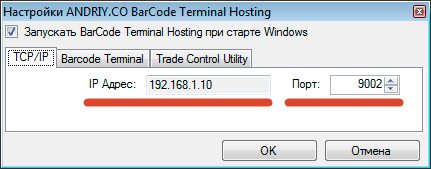 Fig. 2. Settings Barcode Terminal Hosting, TCP / IP tab
Fig. 2. Settings Barcode Terminal Hosting, TCP / IP tab
These values must be specified in the settings Barcode Terminal in the mobile device:
 Fig. 3. Settings Barcode Terminal
Fig. 3. Settings Barcode Terminal
Settings TCU
Barcode Terminal tab to specify the folder through which will be exchanged xml-files:
 Fig. 4. Settings Barcode Terminal Hosting, tab Barcode Terminal
Fig. 4. Settings Barcode Terminal Hosting, tab Barcode Terminal
TCU open, go to the References menu - Settings - The "links and paths." Specify the same folder in the setting "Export path for data collection terminal"
 Fig 5. Folder setting xml files exchange in TCU
Fig 5. Folder setting xml files exchange in TCU
After this, in the same form TCU settings, go to "Other" and select the drop-down list the type of your data collection terminal - mobile device.
Firewall
And in conclusion, it should be open in the firewall incoming TCP port 9002. For example, in the Windows 7 Firewall is done as follows. Go to Control Panel - Firewall Windows - Options - Inbound Rules - New Rule:
 Fig. 6. Windows firewall
Fig. 6. Windows firewall
In the following form select "To Port"
 Fig 7. Creating a rule for incoming TCP connection to port 9002
Fig 7. Creating a rule for incoming TCP connection to port 9002
Next, specify the port number 9002
 Fig. 8. Creating a rule for incoming TCP connection to port 9002
Fig. 8. Creating a rule for incoming TCP connection to port 9002
Then select "Allow the connection" and assign a name the rule "ANDRIY.CO Barcode Terminal Hosting". Save the rule by clicking "Finish". As a result, the list of Windows Firewall rules should be a new rule:
 Fig. 9. Creating a rule for incoming TCP connection to port 9002
Fig. 9. Creating a rule for incoming TCP connection to port 9002
The configuration is finished, you can begin.
Note: This text was obtained through by machine translation. We would appreciate any comments on the translation.