Issue Reporting using «Masters Report TCU 3»
To be able to make the fullest and accurately determine the status of the program «Goods, Prices, Accounting ...» provides the user with a special tool - «Master records».
1. To call a «Masters Report» on the main page of the program, press the corresponding button:
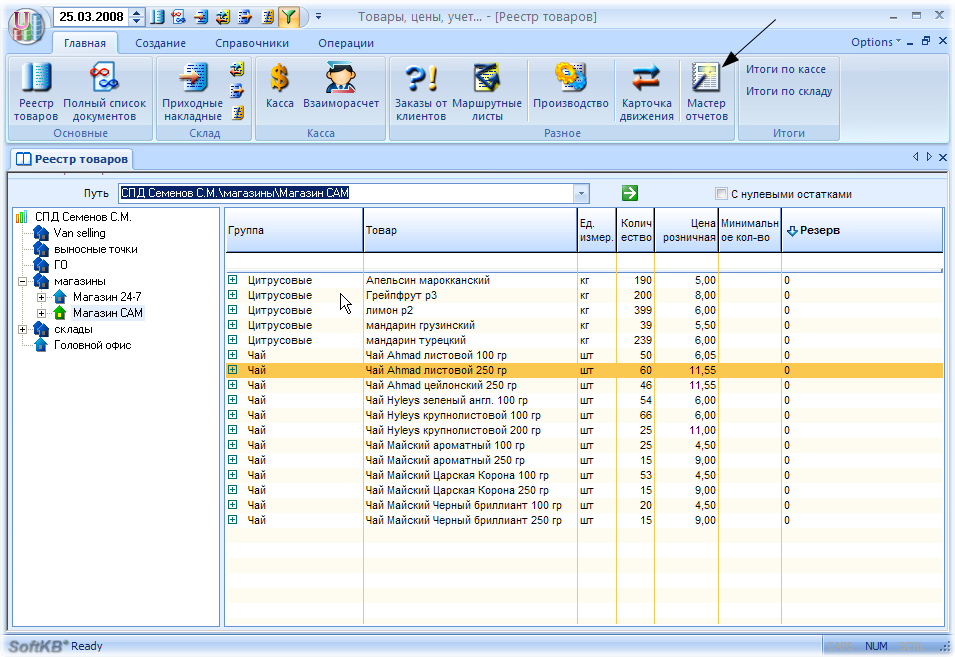
2. After the transition to the master records have the opportunity to select the desired record from the list presented:
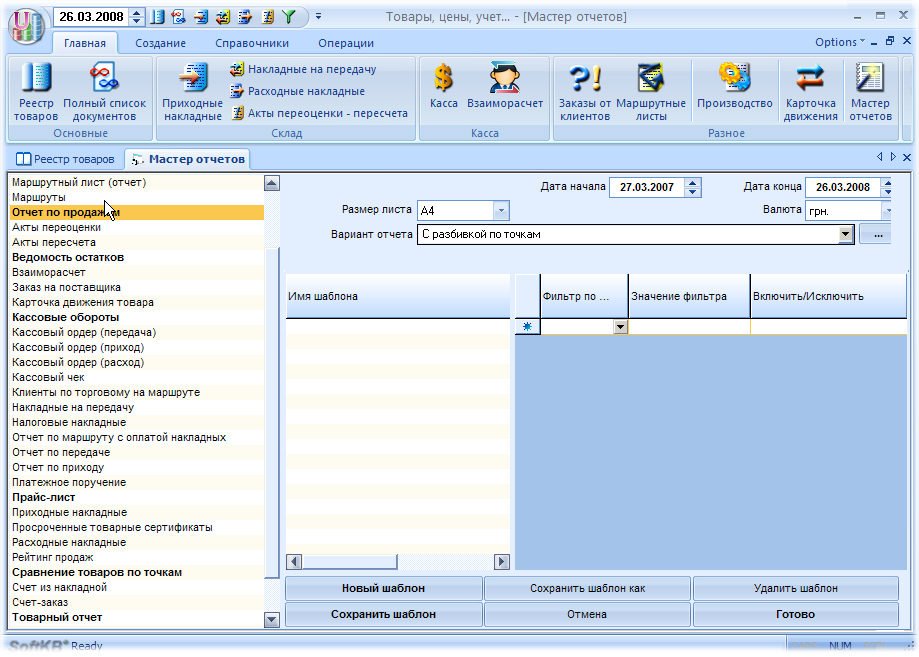
3. Select from the list of «Report on sales». This report is submitted by developers in several ways. Let to form «Broken down by location», set the correct reporting period, and click «Finish».
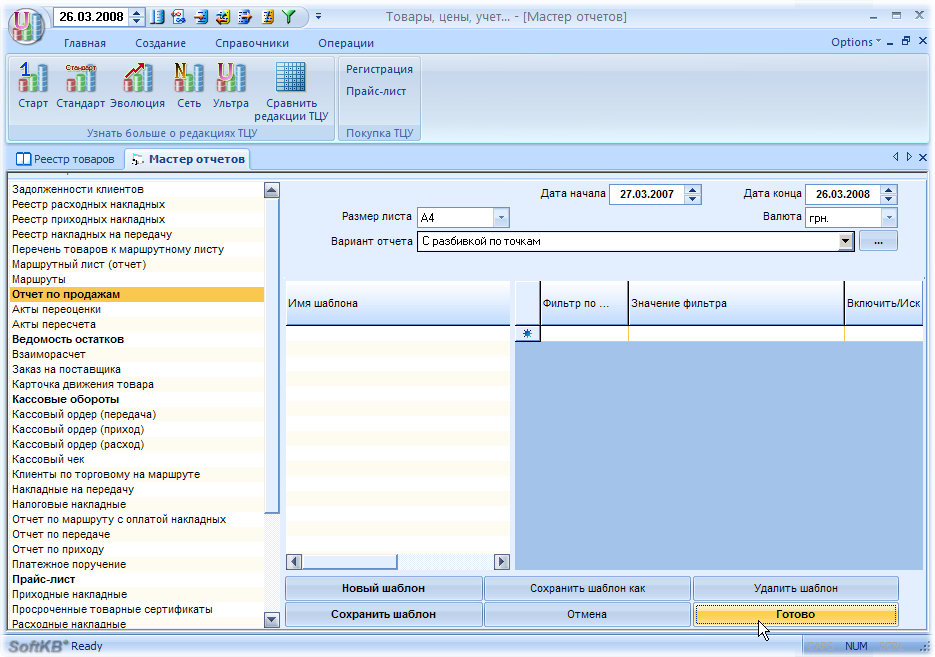
4. Suppose that we need to do more fine tuning of samples, for example, to select the sale to shop № 1, № 2 and number 3. Sales of other outlets, we want to exclude from the report. The main idea of the master records - the template samples. The user adjusts the sample, and stores them in the form of templates that you can then use at any time. Show how this works.
4.1. Create a new template by pressing the same button. Enter the name of the template. We fill the criteria for selection in the newly created template:
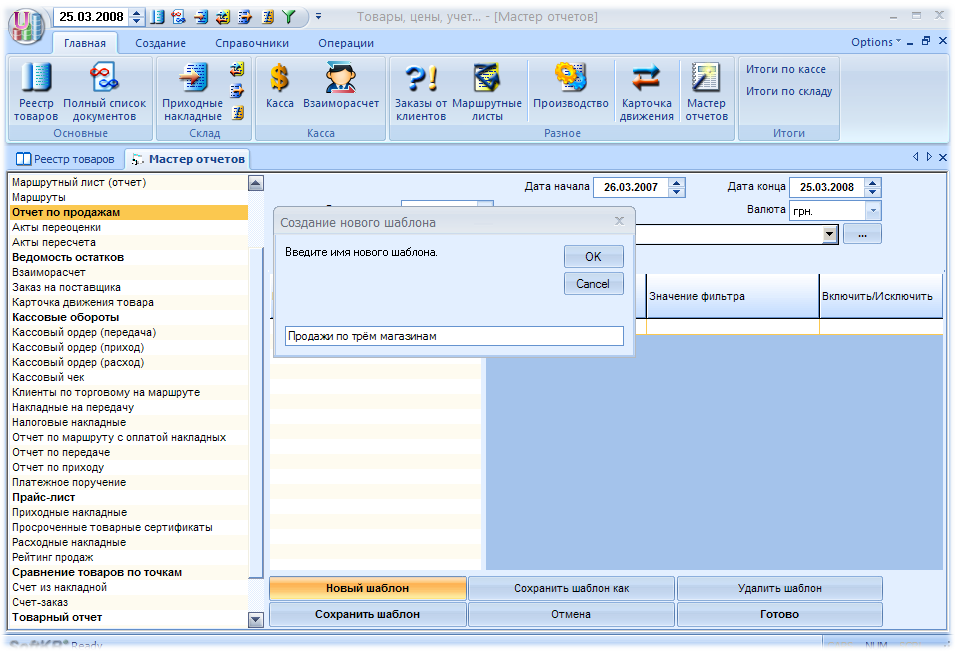
4.2. Select, on a test (filter) select:

4.3. After explaining what the value of the filter make the selection:
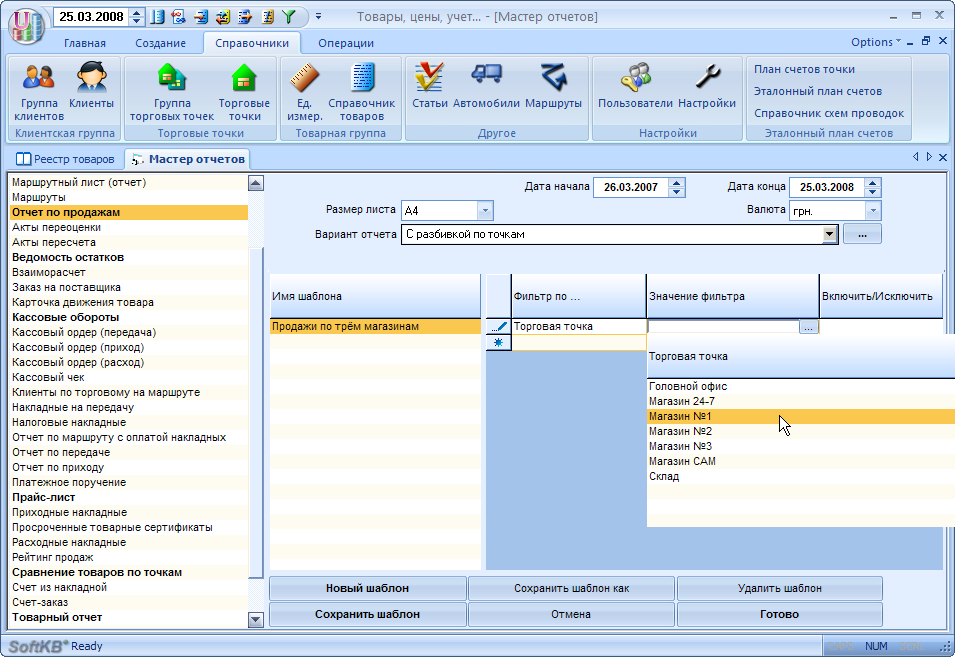
4.4. And point to take into account the presence or absence of the filter values (position «Enable / Disable»):

4.5. The number of filter parameters for the selection of unlimited (in this case made the selection of sales for the three outlets). It is important to set the conditions at the end of the template do not forget to maintain the template (self, he is not saved - to avoid accidental mashing):
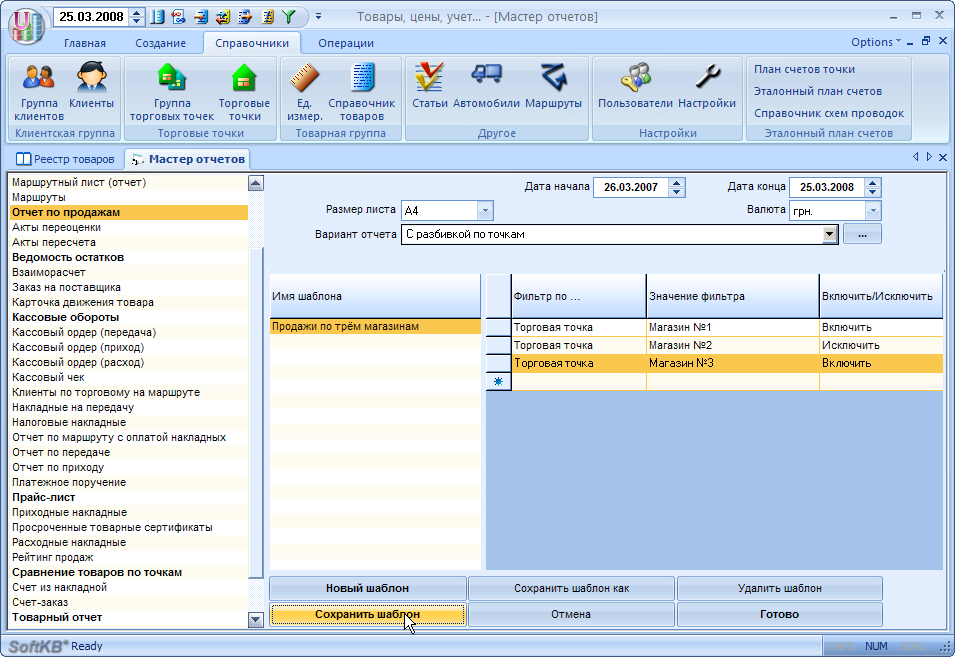
5. Complicate the task and create a more complex pattern.
5.1. Specify the following parameters:
- Sale with multiple outlets
- Only to certain goods
- And only the right customers
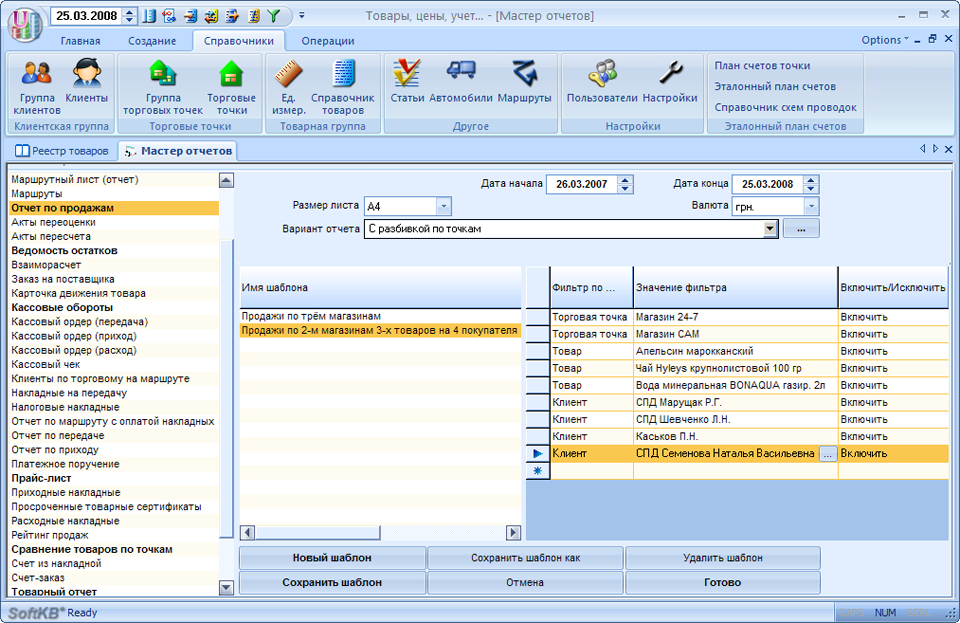
This simple sample is not difficult to «Masters Report».
5.2. After clicking on «Finish» Report Findings on the screen:
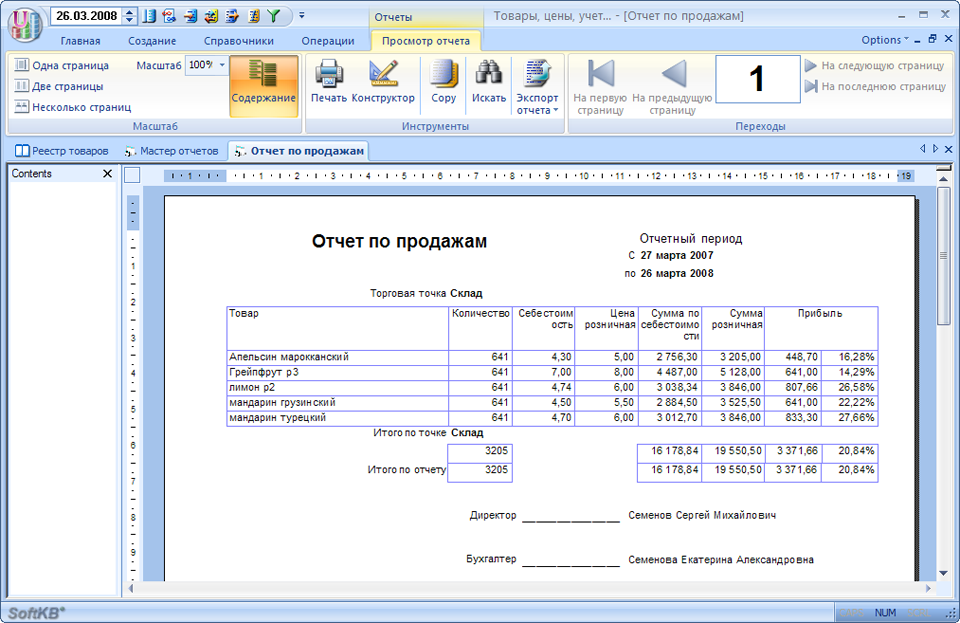
5.3. It should be noted that each of the wizard, as a rule, presented in several ways. For example, a variant of «Report on Sales» «Broken down by location» displays the intermediate results of sales at each outlet. Option «compressed» displays the data on sales only for groups of goods, without reference to specific products. Option «Fiscal Documents» reflects only those sales for which tax bills were issued.

A few comments:
include and exclude the sample.
If we do a sample of some products with the sign «Include», does not make sense for other products to put a sign «Delete». For example, if we want to include in the record only sales for the product «Yabloko», there is no sense in addition to the filter to merchandise «Yabloko» to sign «Include», specify a filter for the product «Orange» to sign «Delete». As with the filter, excluding the «Orange», that without it, all the same selection will be made only on the product «Yabloko». Thus, including the sample have a higher priority than saving.