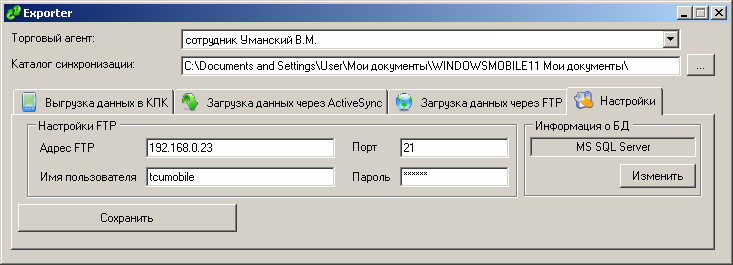TCUMobile2. What's new ...
in the mobile device (PDA, cell phone, data terminal) is loaded the list of routes, which serves commercial agent, routes are chosen for each day separately.
upload client list includes the names of only those customers, retail outlets which are in the current route of delivery. This helps simplify the work as planned on the list of orders ( «At present, orders are scheduled for points 1-4-5-12»), and on spontaneous order ( «at outlet 8 today made the unscheduled order»), as well as reduce the possibility of errors - difficult to make a «wrong» order at another point, if it is not in the list list. By default, when loading data,
TCUMobile
2
© downloaded a route that corresponds to the current day of the week. The operator (sales agent) it is possible to see all the routes for the current period, and view their ranking on weekdays.
- Program «tied» to a sales agent:
TCUMobile2
© allows you to limit work to only those data that can be made available to the sales agent. The data preparation is done beforehand, in the main accounting system / program. Agent «sees» only their customers and their retail outlets on their route and their product.
Payment separate documents:
The opportunity to pay by overhead expense separately. What is open with a mutual client, specify the invoice and choose the appropriate menu item.
Preparation of CPC to work for the departure:
1.
Training Program TCU to work with the mobile part
(TCUMobile
©
)
must select a person from the directory client, and open the card.
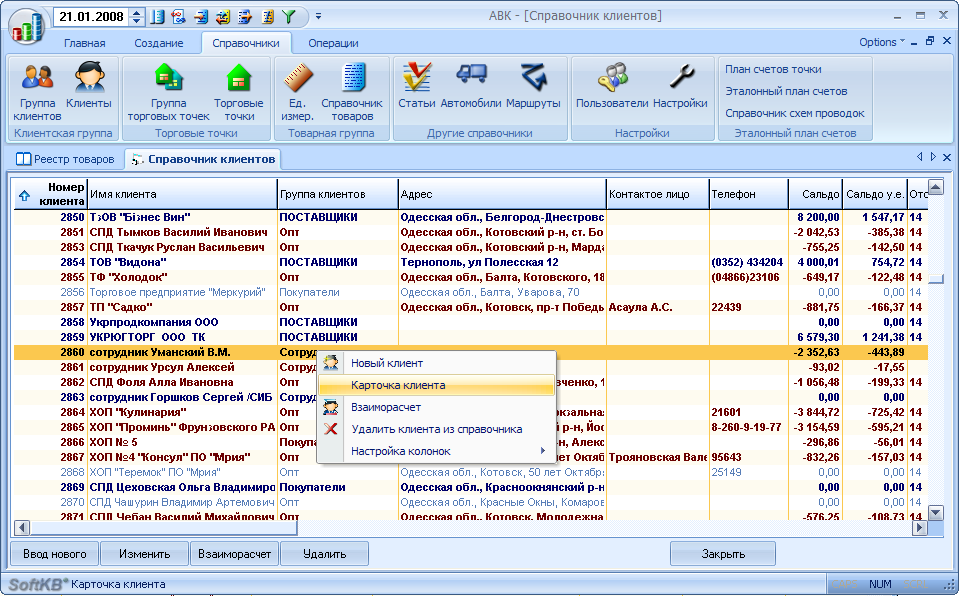
tab «Official status» check «Salesman».
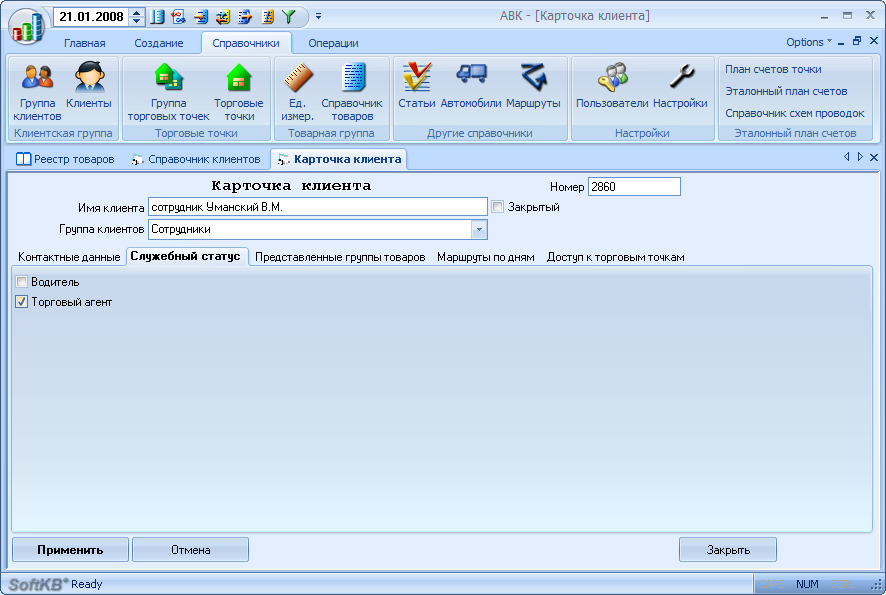
A sales agent in the cart to open additional tabs.
. In tab «These product» (in the card the customer / employee) selected group of commodities, which will work on this salesman.
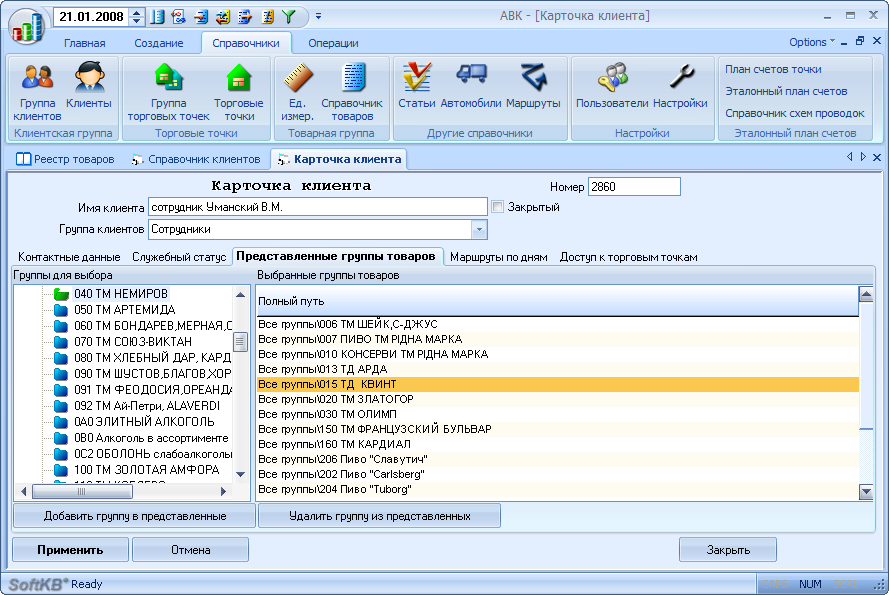
tab «Daily Tours» provides a list of the trade routes of the agent - there are routes and days on which these routes are served. In the right form the point of delivery are displayed on the selected route.
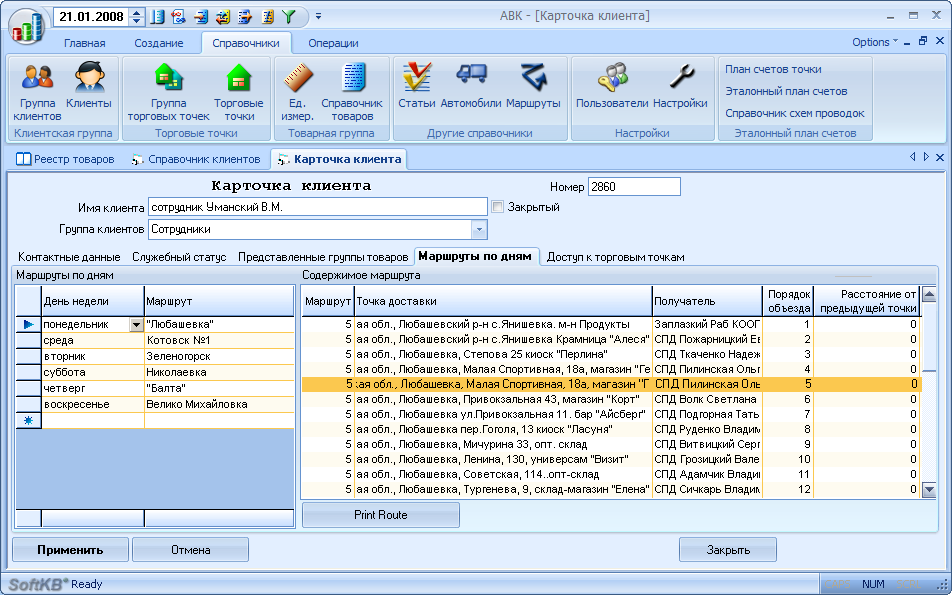
tab «Access to the outlets» contains a list of outlets available to this sales agent for processing orders and shipments (expendable overhead).
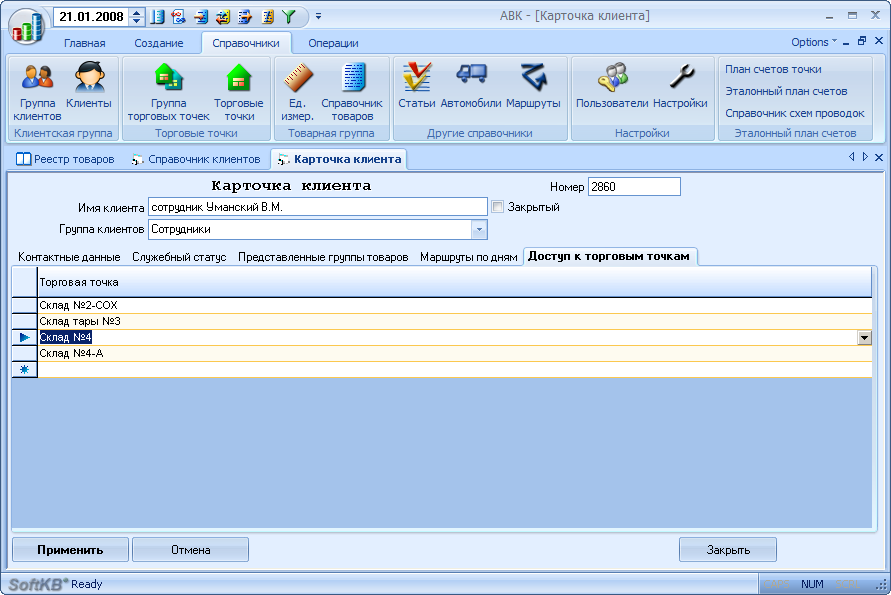
Editing routes done in the menu «References» -> «Tours».

2.
Unloading data from TCU
To unload data from TCU in the CPC, a special utility Exporter.
for its work must be pre-install and configure the program to synchronize your PC and PDA ActiveSync
© It can be downloaded from the Microsoft website
© at the following link
ActiveSync 4.5 :
- Click «Next»
- segment register can be omitted. Click «Continue»
- then click «Download» and downloads
2.1.
Configuring ActiveSync©
Configuring ActiveSync is to select the directory synchronization, which will be the exchange of data with the mobile device.
Perform the following steps: plug the wireless ustroytvo to the PC. ActiveSync
© will launch the wizard connect the device:

If you've already connected your device (PDA, phones ...) to another PC, will be asked to choose a name for the PC, for its isolation in the connection settings:

Then it should be clarified, What do you want to synchronize data between PCs and PDAs. For data exchange with
TCUMobile2
© enough to make the synchronization of files - you want to check the position of the "Files":

Then you can specify in the "Settings" directory synchronization:
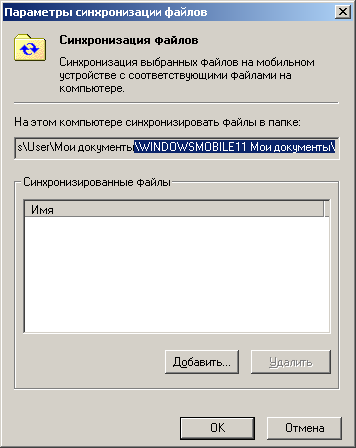
on the success of the program window settings shows "Completing the Wizard":
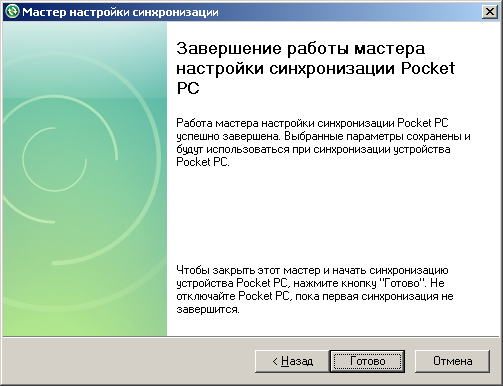
At the end you can make a first data synchronization by pressing the "Sync" on the main window of ActiveSync
© :

2.2.
Set
Exporter2
©
At the top of the window you must specify the sales agent, selecting it from the dropdown list, and specify the path for the discharge base.
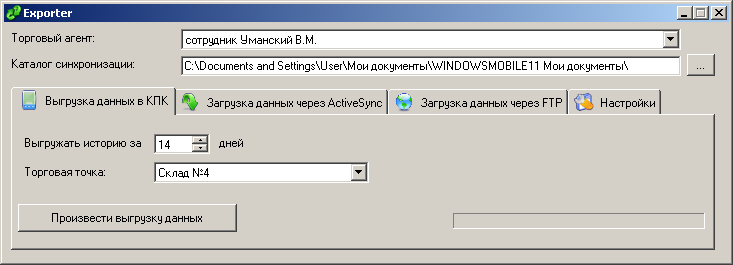
tab «Unloading in PDA» must select shop, and specify the number of days for which history will unloaded documents.
button «perform landings data» unloads data in the mobile device (via ActiveSync for PDA transmitted file TCUMobile. xml) ..
Using
third-party accounting program and self-unloading procedures require the establishment of an information data XML-file. From the description of its structure can be found here:
Structure of XML-data file
TCUMobile
©
3.
Unloading data from the PDA into the main accounting program
Upon completion of
TCUMobile2
© need to unload data from the mobile device into the main accounting system (database):
3.1.
Unloading using the synchronization
ActiveSync 4.5
In the main program window
TCUMobile2
© push the button «Unloading Data»
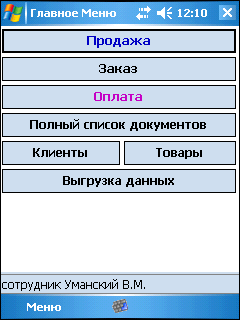
Then a blinking message that looks like

Start program
Exporter
2
© (to PC). Choosing a sales agent and specify the path to the directory synchronization (if it has not been done earlier, in paragraph 2). On the next tab «Downloading data via ActiveSync» art movement point, point (a warehouse / shop) to load cash instruments, point to download the orders - and press the «Make boot».
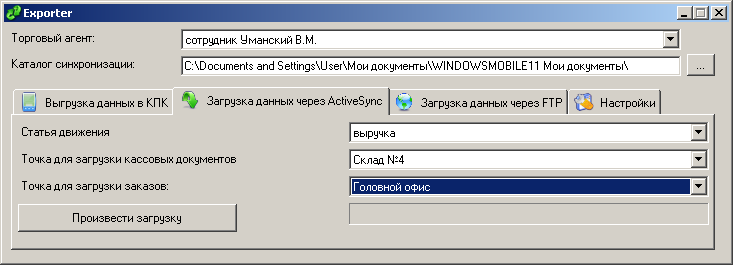
At the end of the process of downloading data to your PC (see process indicator) on your PC you will get a message on successful completion of the transaction:
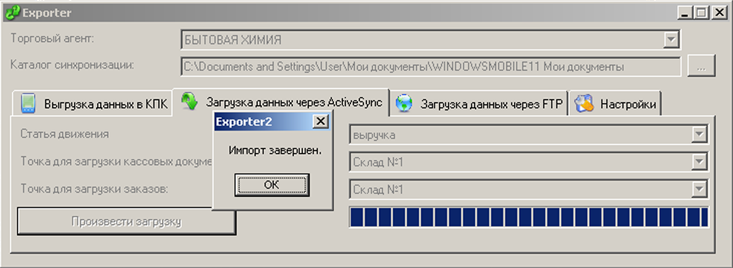
a message appears on the PDA at the end of loading:

3.2.
Unloading of FTP-protocol
perform setup program
Exporter
2
© in accordance with paragraphs 2.2.
On the «Data downloads via FTP» Program
Exporter
2
© select the document type, then press the button «Perform boot». Bar allows you to control the loading process. To load a different type of document - select the desired type from the drop-down list and click on the button «Perform boot».
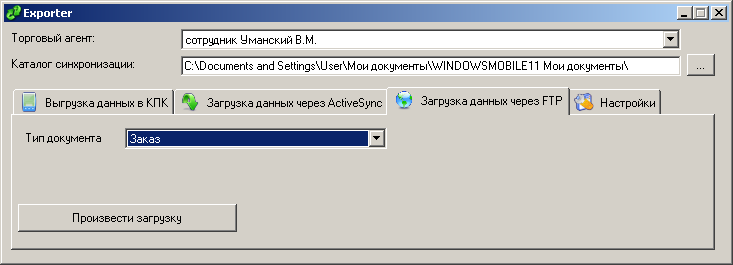
tab «Settings» includes setting the FTP server. It also contains a button dialog to select a working database.