To automate the process of the initial filling of the directory of goods, which may consist of several thousand or even tens of thousands of items to numerous requests of users it was decided to develop a master imports of commodity items.
tasks to be undertaken Import Wizard:
1. From the file format of Microsoft Excel to make reading of commodity items, and save them in a directory of goods.
2. If possible, make the import of additional data: groups of goods, articles, manufacturers of goods, prices.
Requirements for the Import Wizard:
1. Ease of use.
2. Imports divided into several stages.
3. Possibility of manual adjustment at each stage.
4. Detailed description of the work.
Describe Import Wizard for example matches with computers. To open the Import Wizard, click on "Directories" in the group "Sales Group" Click on the icon "Import Wizard from Excel».
Wizard.
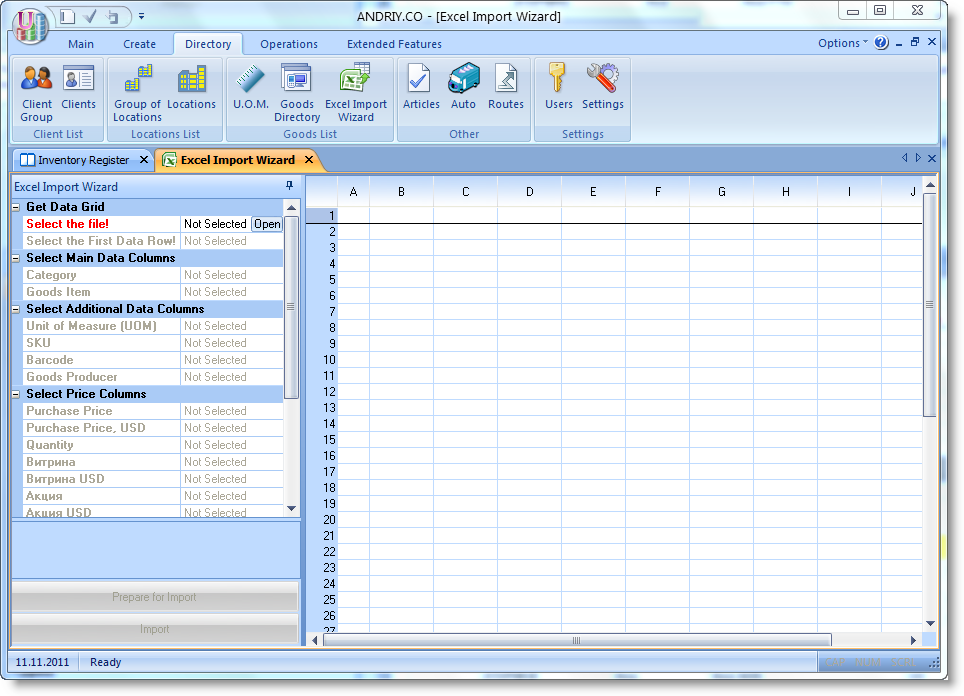
left on the taskbar is highlighted in red please specify the file. Click on "View" and the standard dialog box, select the file to import. The window of the Import Wizard takes the following form:
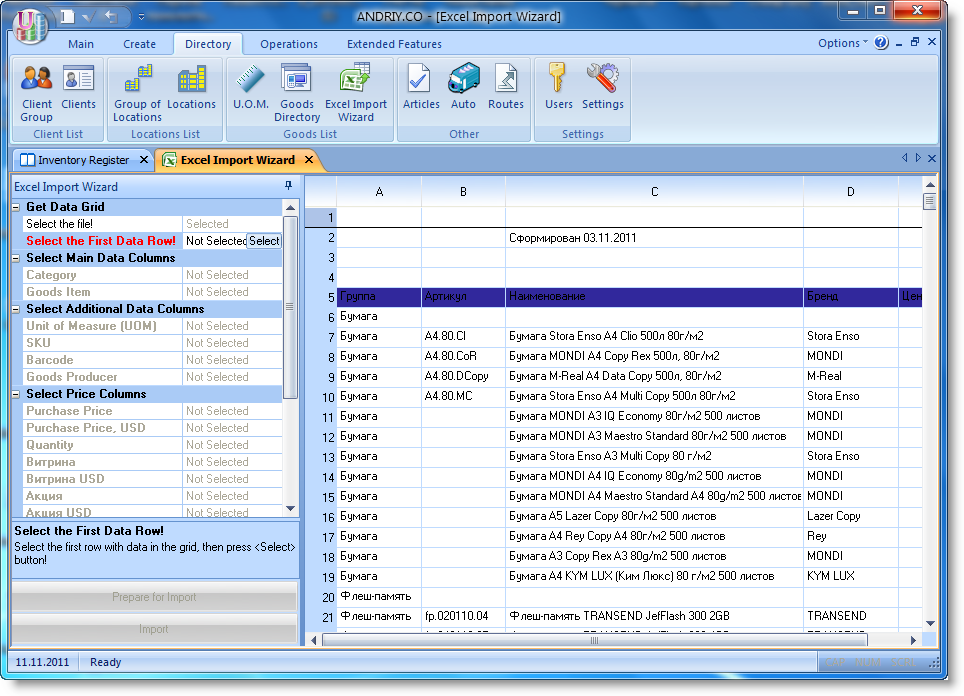
Since our file may contain different information in the header, it is desirable to specify the line from which to import data. On the Sidebar, the request is highlighted in red. A simple click of the mouse to select the row, which will produce imports. We carry it in and click "Select".
Wizard now looks like this:
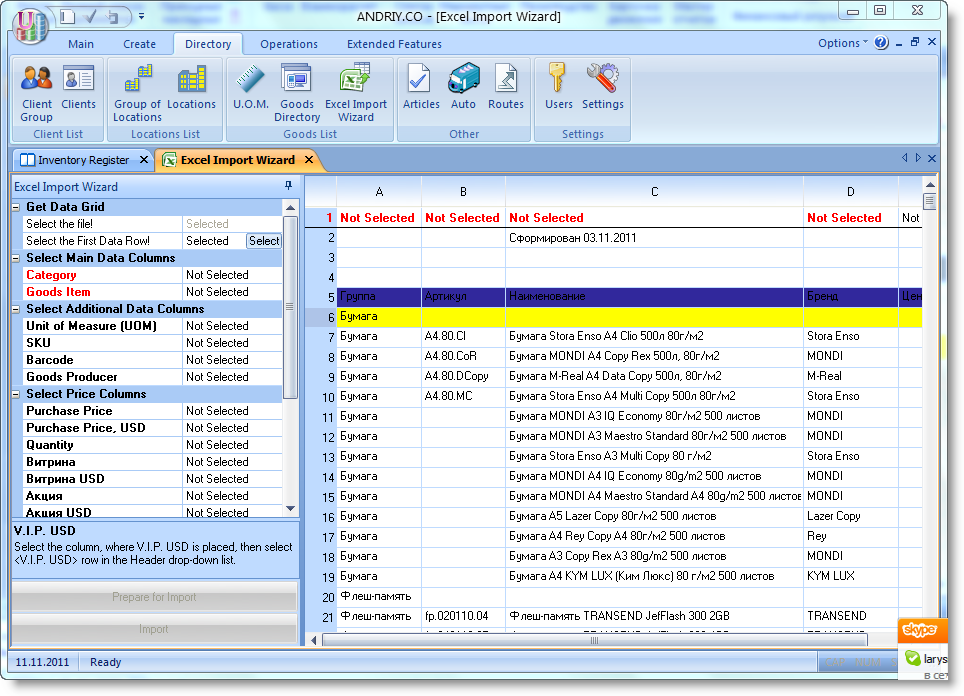
row start importing data highlighted in yellow. Our task at this stage - to specify in which column contains the names of goods, commodity groups, articles, etc. To specify a column in which there are groups of goods, the top line in the drop-down list, select the item from the list "group».
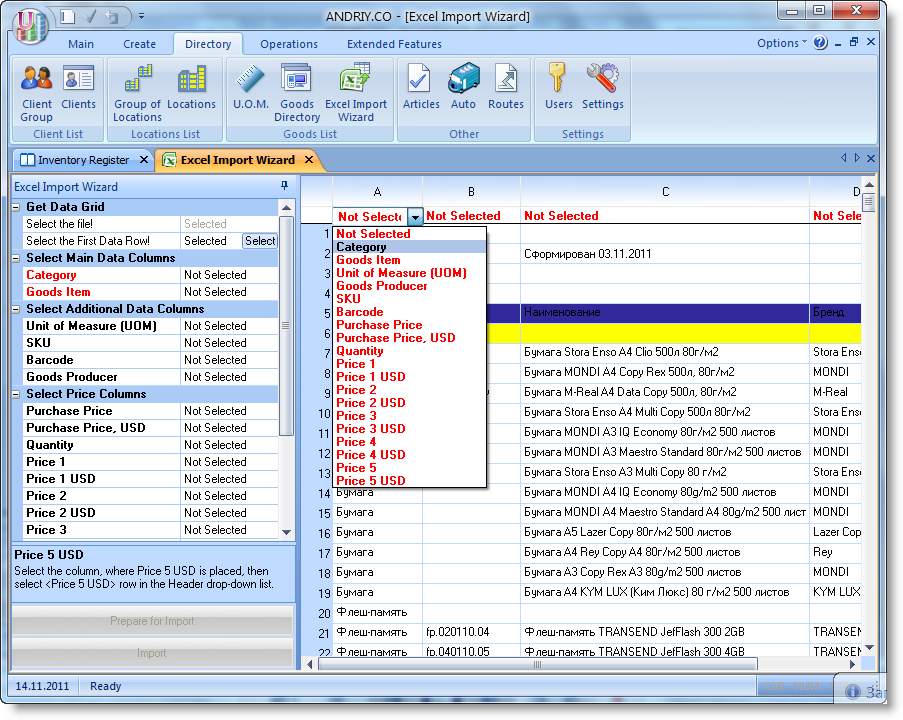
After the column with groups of products specified, our import wizard to look like this:
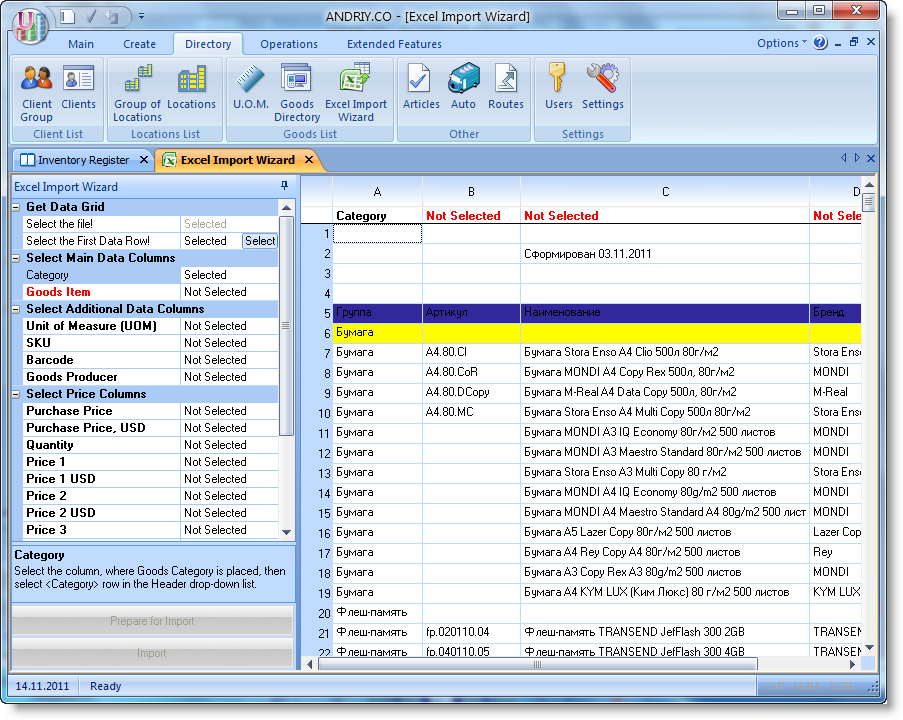
Note that the selected column in the table is marked in black, just black it is marked on the left sidebar. Also shown a sign of "Chosen". It should also be noted that imports play a significant role only two columns - a group of products and product names (basic data), the other parameters are already complementary. We call them with additional data. On the left sidebar we see lists of essential and additional data that can be given for table columns. We give all the columns that are present in this price list.
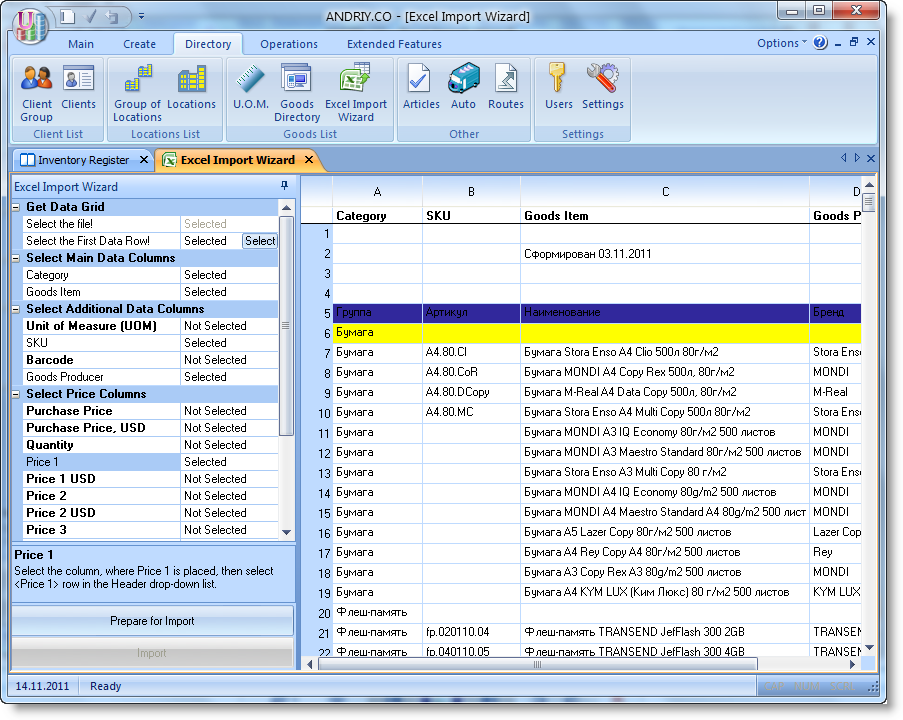
left panel we can see which columns have been specified, which are not. Note that when we asked the basic data, the button "Prepare to import" active. Click it.
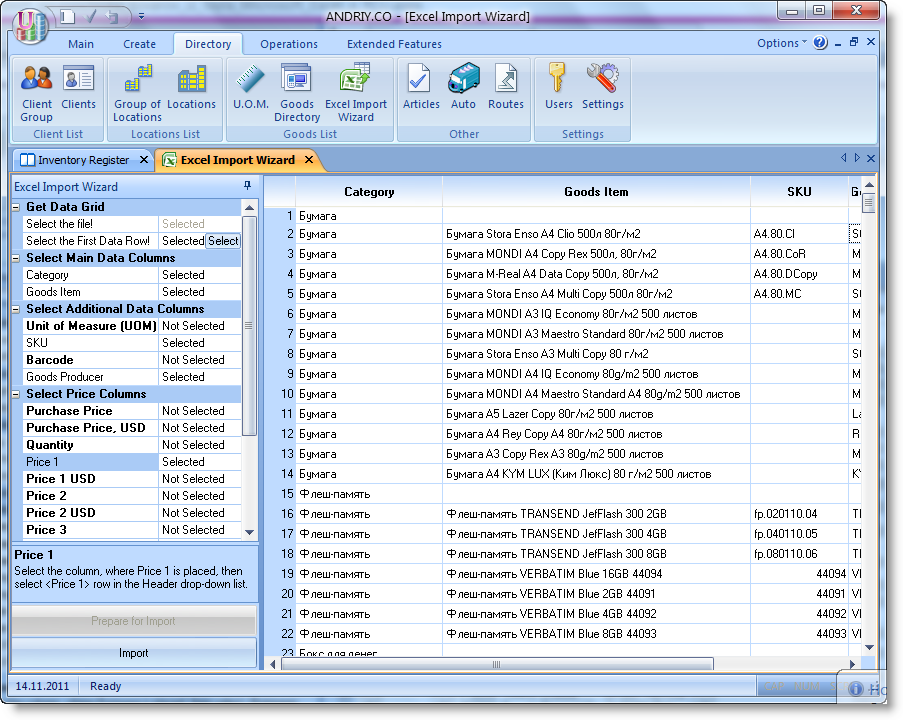
was formed with a table that will be entered into the database. This is the final preparatory stage before moving. Here we can make necessary corrections. Click on "Import».
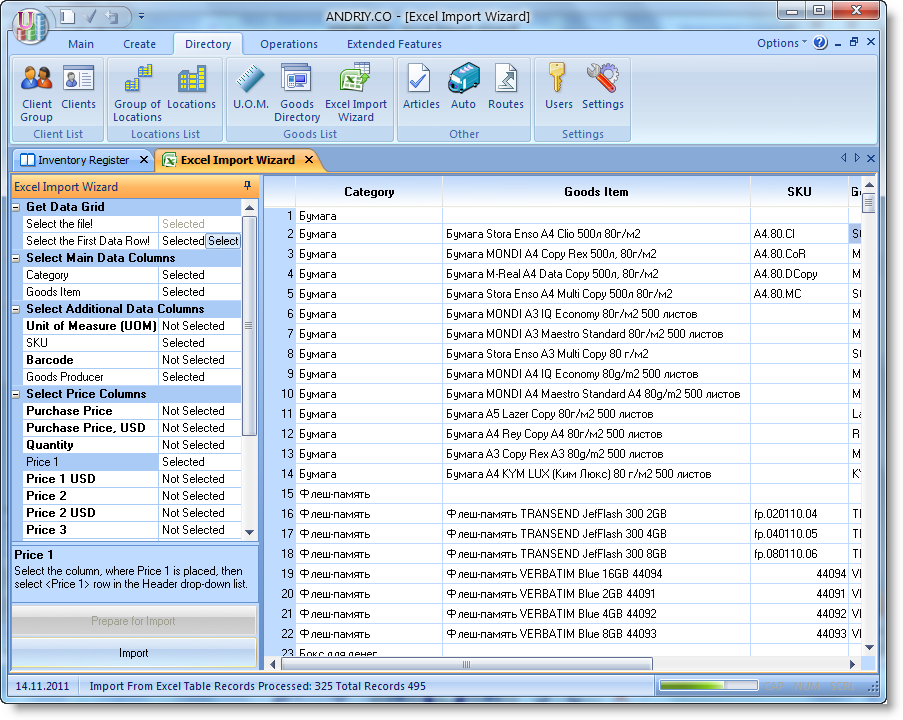
import process is displayed on the status bar with progress indicator. The table is added two more columns. The first of these reports - whether successful import of a particular record, the second column gives an explanation of the error if the import lines proved unsuccessful.
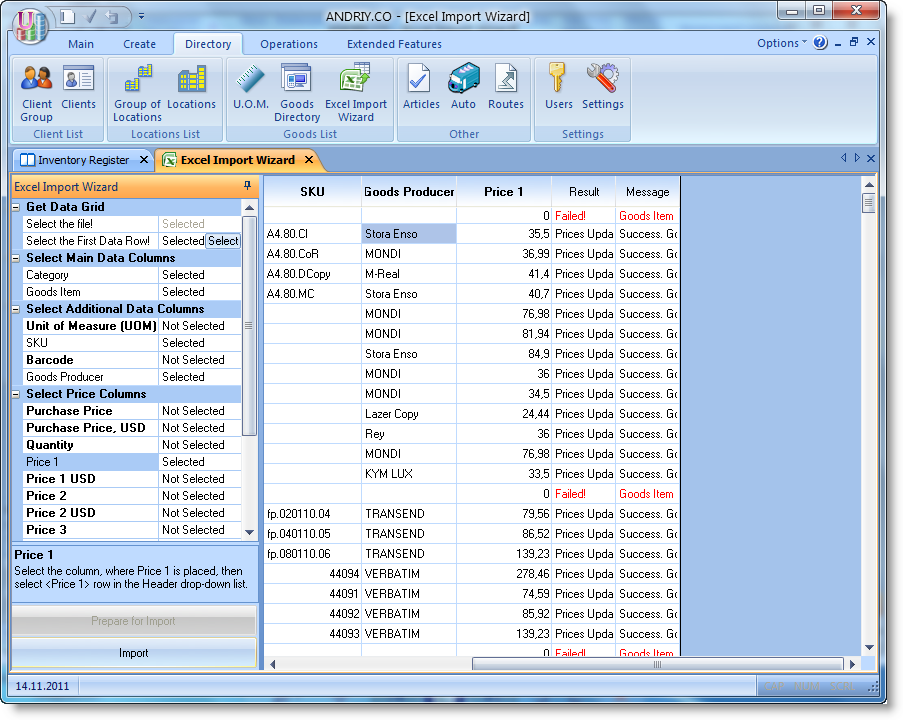
Now Open Directory products and verify the results of import
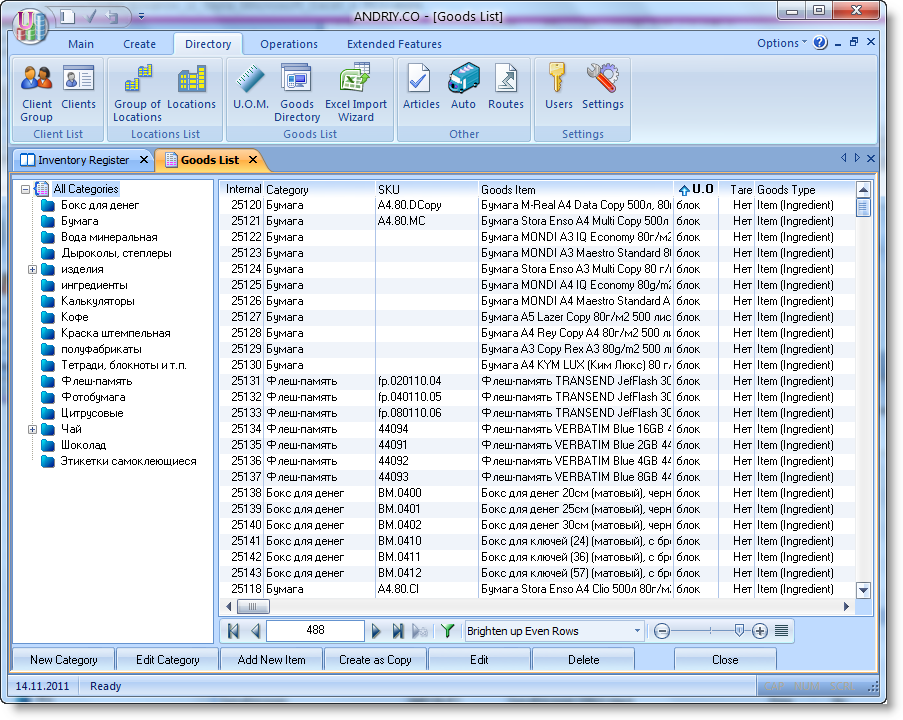
As we can see, all the data we have been successfully downloaded. Import of two thousand titles takes less than one minute.
Company SoftKB expresses sincere appreciation Hitsenko Maxim for kindly providing price-lists