Start working day in an ordinary company. Normal chief question: "What's new for us ... "
And then the staff starts to fuss: to search paper records, watch the outcome of purchase-sales accounting system, to try to "prikinut" What does this mean for the day ...
simplify and accelerate the process of data analysis, as well as make it more clear result and the program is designed to SoftKuB (OLAP-system SoftKuB).
SoftKuB The program is designed for data analysis, with the construction of various types of charts - all this is done simply and conveniently. This tool will allow you to always be aware of all: how to simple numbers - and the trend of their changes.
Features:
- Support work with different databases.
- Constructing queries using the designer, as well as using a text string.
- Various preliminary (prior to receipt from the database) data.
View - requested data.
- Displaying data in tables and diagrams of various types.
- Amendment analysis on the form - Drag fields with data mouse.
- various options for selecting, sorting and perefiltrovaniya data on the form SoftKuB'a.
In short, getting the right information in the program
SoftKuB is the following - open the program file SoftKuB'a and saw "and that's what's new with us! "
To Create a new project
SoftKuB'a (for example, analysis of the data type of the database MS Access)
Creating a project is required only once - some companies more than one project and is not required, so it can be comprehensive and flexible. On the other hand - the more different tables in the query, and the more time is considered - the longer the wait the requested data. For comparison - the request to the MS SQL-server based on Intel Core Duo2 Quad 2.66 GHz, 4 GB RAM, Windows Server 2003, LAN 100Mbit - 20 000 rows are returned for 10-20 seconds., 300 000 lines - 30-120 sec. Client PC with
«SoftKuB» : on 1GHz CPU, 256MB RAM or higher (for large requests - more than 100 000 lines - preferably 512MB of RAM or more).
process occurs in 4 steps:
- connect to the database and creating a request for a sample of data.
- reading data from the database according to the request.
- showing the site of the requested data to the SoftKuB'e.
- View results, the change manually (dragging the mouse) the conditions of analysis.
connect to the database and creating a request data to it.
Jobs sprogrammoy after its launch begins with the creation of new project analysis, following to the file-SoftKuB (or simply - Cube):
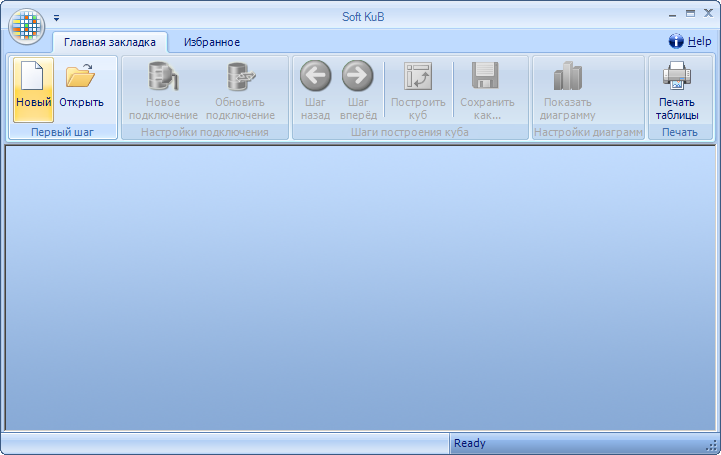
the opened form, the SQL-Designer, fill in the line of connection to the database - by clicking on the button or «...» «New Connection» in the main form:
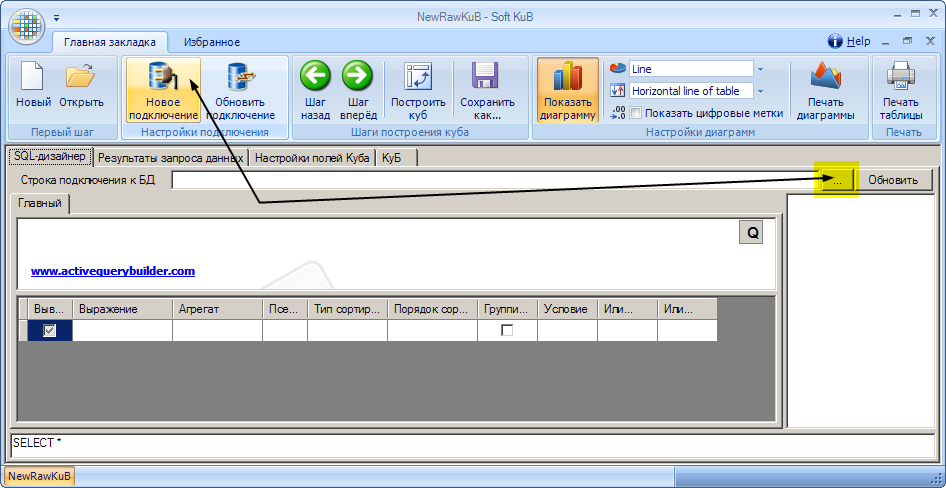
to open the connection dialog box, select the «Data» - in this case the MS Jet 4.0 OLE DB (for connecting to MS SQL'oy base should select «OLE DB Provider for SQL Server», to other types of databases -- by analogy):
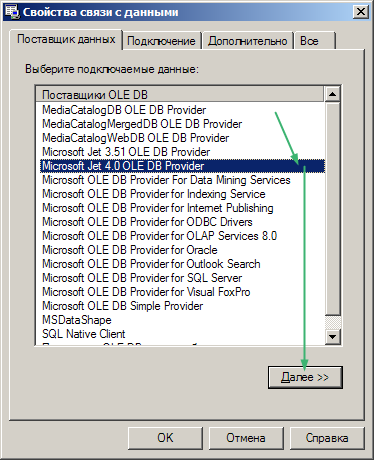
then specify the path to the file database (in this case - a test base of the Examples folder, subfolders program):
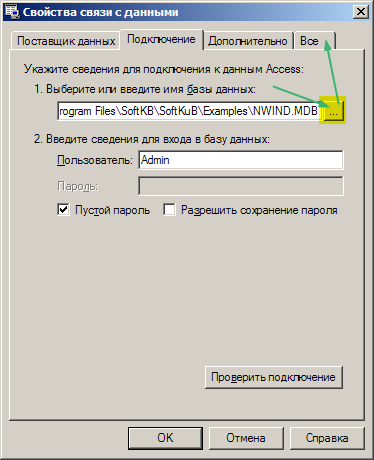
and, if necessary, enter the password to the database:
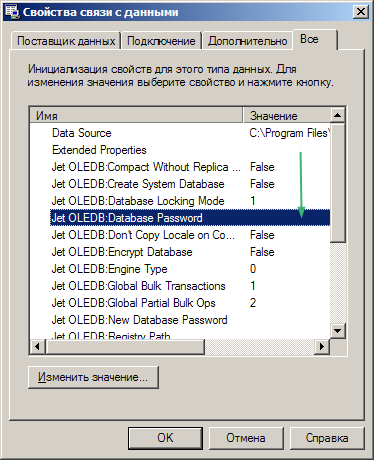
Then on the second tab, click «Check connection» and save the settings after the success of a response by clicking «OK».
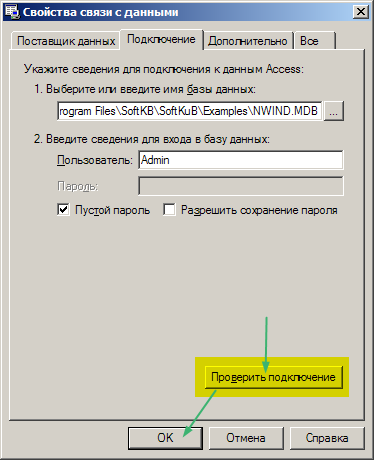
program connected to the database, you can see the available tables in the right frame shape SoftKuB'a:
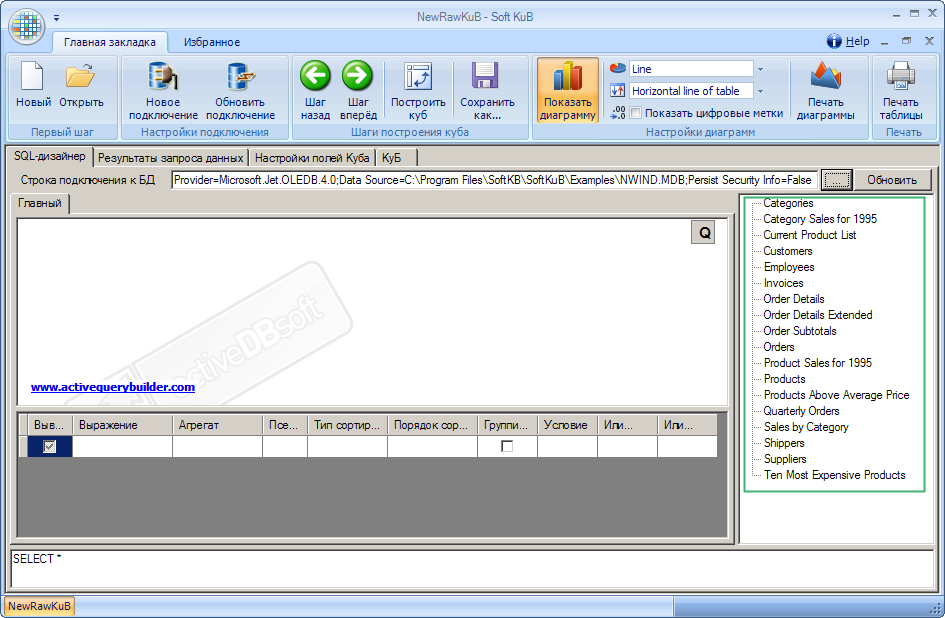
now to decide what data we need (and which, therefore, the table should be selected). Tables on the main form of drag, or select by double clicking the left mouse button.
example: details on the sales of goods for a while some vendors made some staff members and even, in some number of pieces.
To do this we need the table:
Products (of goods)
Customers (on the counterparty),
Orders ( "caps" overhead),
Order Details (sodrzhimoe overhead)
Categories (product)
Employees (on staff). Moved everything we needed, the tables in the main window query. After noting in the field, we need them: the names of products and categories, the names of customers, names of officers sellers (dealers), the date of sale, quantity and price per unit. sold goods.

Please note that we choose the data is not the total cost of goods sold - only the price per unit and quantity. Therefore, we add vnizhney of the constructor, where the lines corresponding to the marked vverhney of the fields of tables, another bar. It will write that want to see yet another box in SoftKuB'e, the product of the number of sold goods at the cost per unit:
1. Right-click on the table ->
2. «Add a blank line» ->
3. not to write by hand - in the column, select the «Expression» field UnitPrice (price per unit.) in the table Order Details ->
4. copy the text on the right button myshy - and choose a different field - Quantity (number) ->
5. put gap, multiplied by the sign, the gap - and the right mouse button insert previously copied the name of the field with the price.
that's what we have:
[Order Details]. Quantity * [Order Details]. UnitPrice
now our program does not need to take the most amount by multiplying one another - it will provide is "multiplied" data. For further optimization, to further simplify the program, in the column «unit» choose «Sum». This will reduce the number of rows in the query => expedite the request.
And that was a normal user to understand that this is a dodge for the field, we write in the column «Nick» its simple name - such amount.
In other lines, you can also specify a clear title.
As in all lines, where there is no aggregation (field «unit» is empty), you should put a tick in the column «Clustering». This will speed up the request for 30 - 200%.
reading data from the database according to the request.
All
noted, all renamed and grouped - Hit the button «Step Forward» the main form and forward to the end of the query
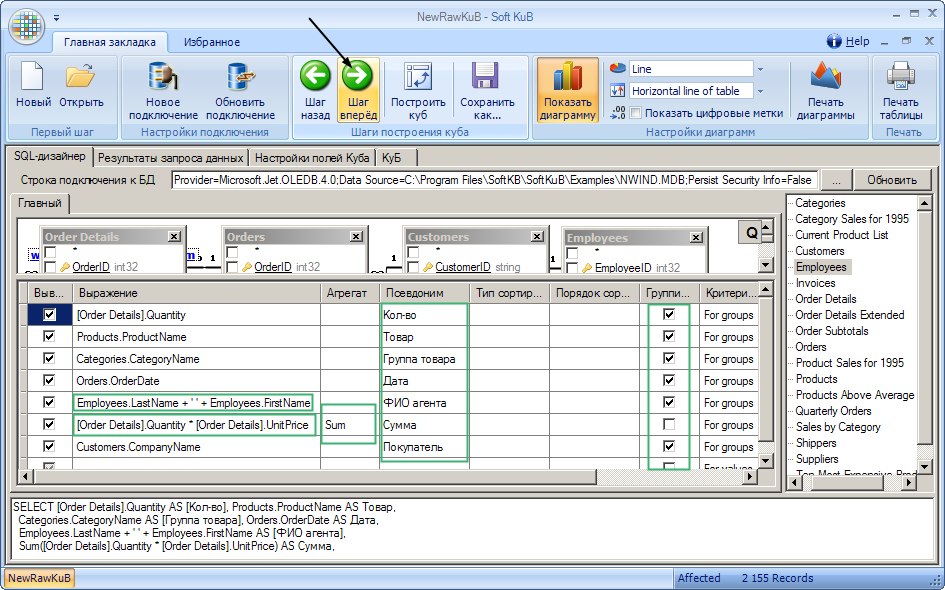
opened the second tab «The results of the query data», where you can preview the information received
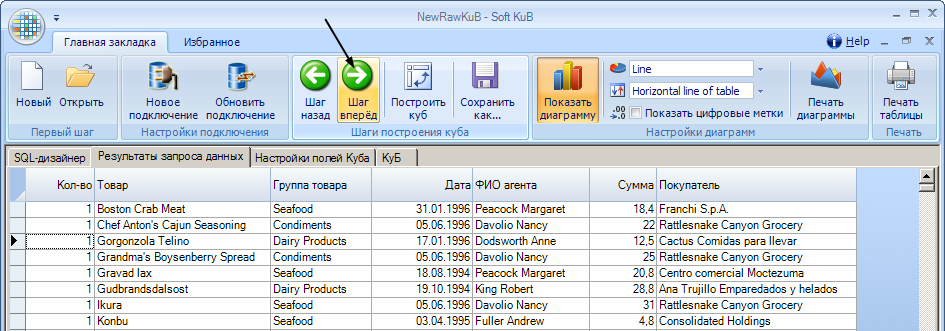
Click on the button «Step Forward» - the program is preparing a data structure to form SoftKuB'a - opens 3rd tab
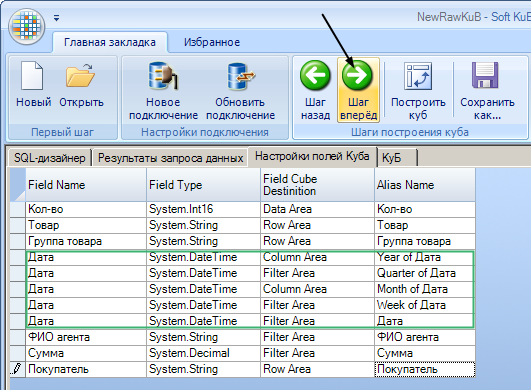
Here you can see that - if we were in the query box with the date, his «enriched» more subsidiaries by 4 fields: single year, quarter, month or week - for the greater convenience of the user.
showing the site of the requested data to the SoftKuB'e.
In this tab you can choose which part of SoftKuB'a would like to see a requested field: rows (Rows), columns (Columns), data field (Data), or temporarily render unnecessary the field in the filter (Filter). This can be done at this point - and then at last, the 4th, all will be beautifully decorated. Or does it not choose, and click «Step forward», and select the 4 th tab, then drag the mouse data fields.
Clarification - because the date is usually placed on top of various types of tables (in columns), the program automatically suggests itself fields which contain date, place in a column SoftKuB'a (Column). But since the crushing of the date on the Neighborhood A week and is used less frequently than in the year and month, the week of the quarter and brought in SoftKuB'a filter (Filter).
If not clicked before - Hit «Step Forward» in the 3rd time and turn on the 4 th tab itself to SoftKuB.
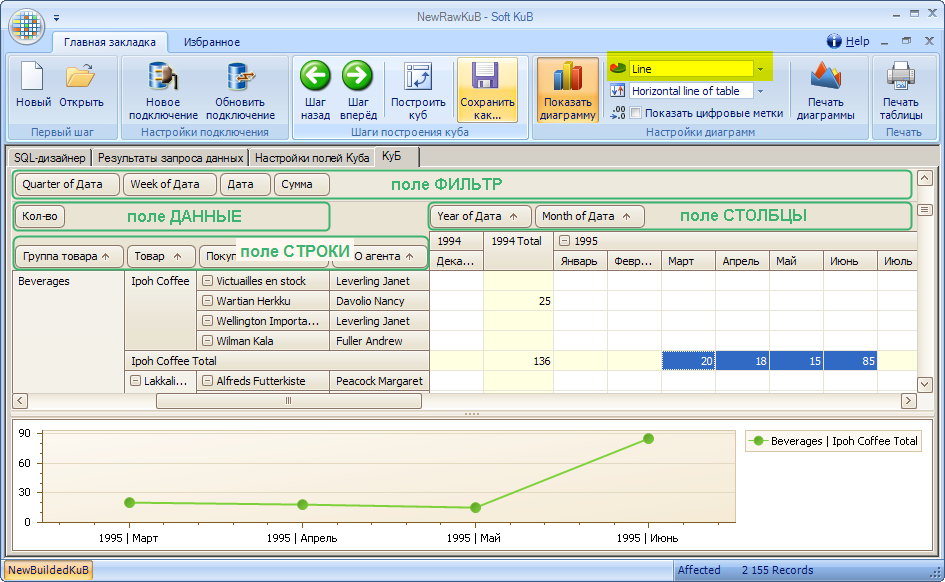
Under the table, immediately accessible to graphically display the data highlighted in the diagram. Type of chart (line, columns of various kinds, «pie», etc.) is selected in the top drop-down list «Settings diagram» the main form. If the chart does not need a (small screen - the whole table is not visible, weak PC) - you can deactivate it, overcome the button «Return chart».
immediately - if it looks decently - it is desirable to maintain the project file SoftKuB'a: Click on «Save As» and set the file name
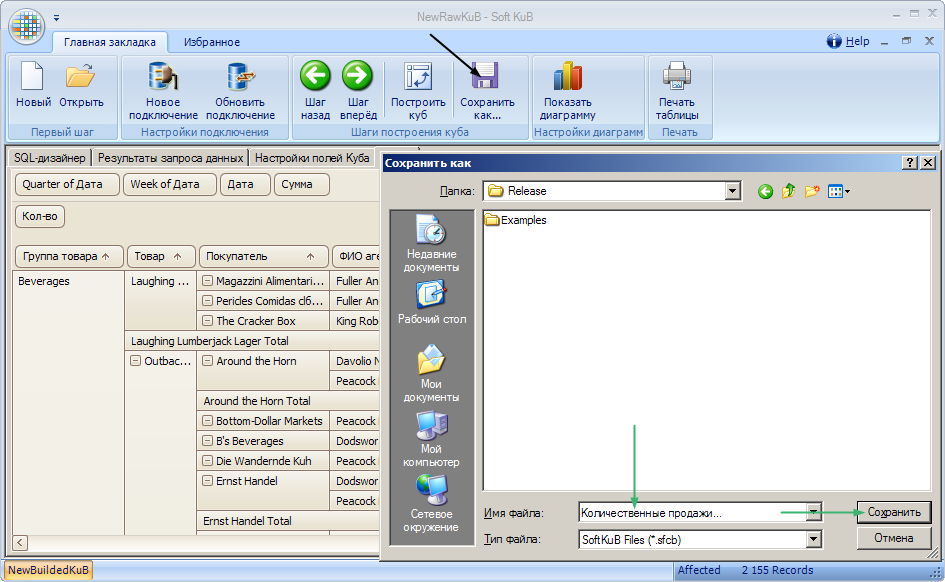
View results, the change manually (dragging the mouse) the conditions of analysis.
Now you can
anything «shuffle» SoftKuB'a field and move to ensure the desired result. For example: «vykinem» Number of the top box, the panel «Filter» - and in its place put the Amount field - and immediately visible raspredilenie sales in the financial aspect, as well as remove the filter fields year mark in 1994 - these will be hidden from display . As you can see - all just
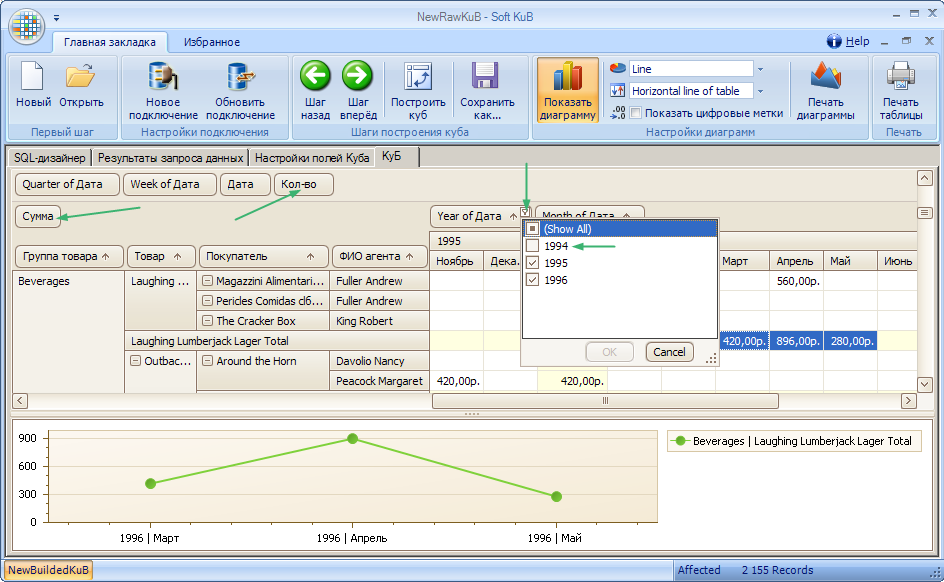
only remaining print tabular data (Hit «Printing table») or schedule (click «Print diagrams»).
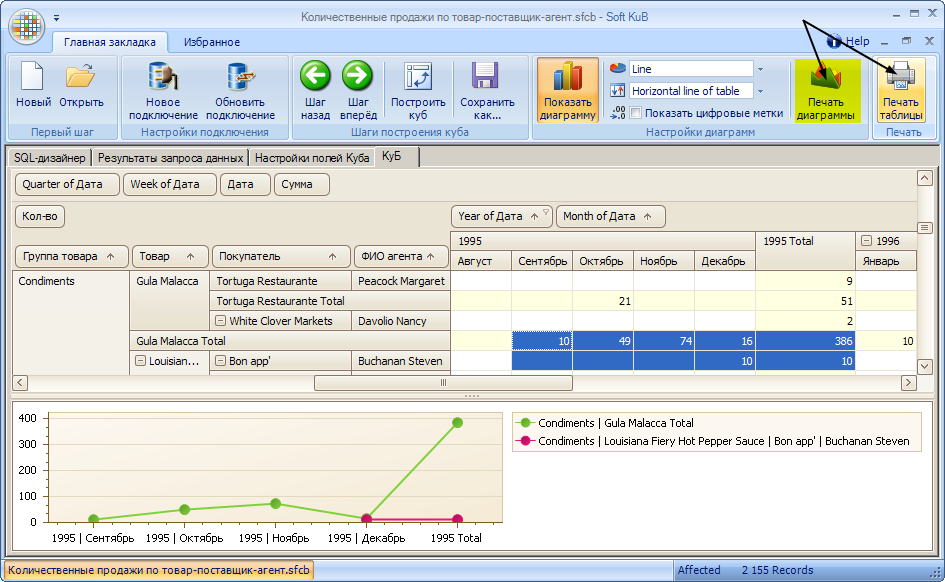
PS: If you open the saved file in the program - it just automatically ask for the necessary data from the database and open tab with SoftKuB'm, in the condition as to save it. Therefore, we can do «modification» main file, ie: without any year-the month, reversing the field in places ... - And save in different files. The opening has «-designed just for you» File SoftKuB'a make it simple to users, and accelerate it to a PC with minimum 1GHz processor, 512MB of RAM or less.
Creating SoftKuB-examples (lie in the sub «Examples» folder with the program) can be viewed by downloading the following video examples:
Shahmatka sales to customers and product groups (the number). avi
sale of goods by groups of dates (sales). avi