Installation and first startup
Get distribution application and open it.
Installation of standards and of the users is. For successful installation, you must have administrative rights.

Follow the instructions.
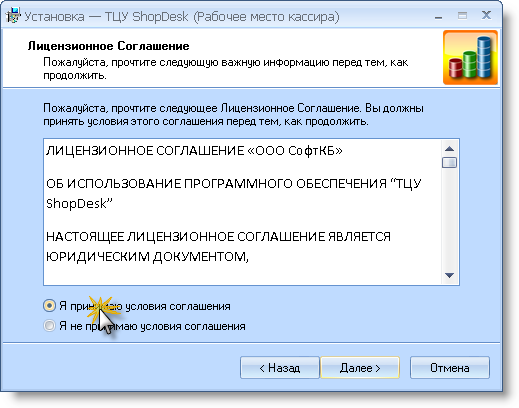
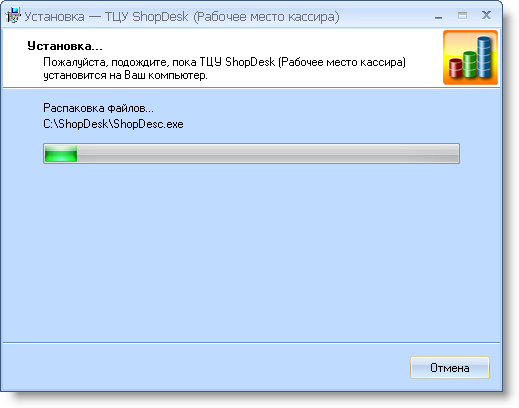
After the installation run the application.
First launch
To enter username and password account from the cashier
main accounting system. In the test database user name - test , the password -
test
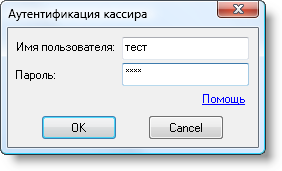
If the login and password are entered correctly, open the main application form.

Further it should be remembered that in ShopDesk uses an advanced system
access rights, interacting with the main accounting system. If the cashier will
restricted in one of the following rights, the entrance to the cashier, he will be banned.
Should be allowed the following operations (in the main accounting system):
- Creating, editing and approving spending bills
- Creating, editing and approval of cash receipt of orders
- Revaluation product
- Shipment of goods in the negative "
To the cashier had the opportunity to contribute and make money from cash registers, print
X-and Z-reports, it must have permission to access the outcome of the cash register
If the user does not have access to one of the operations listed above, but
there is a right of access to follow-up to the cash register, the application will open it just a form of
the outcome of the cash register.
If implemented login cashier with a full list of rights, but
with the office was previously (after the formation of Z-Report) open another cashier,
the new treasurer will not be able to work on the job until
the cashier did not close the previous shift (do not Z-Report) or instead of the
will not make another user with access to follow-up to the cash register.
If log in
ShopDesk undertook the user does not have a complete list of the above rights
rights, but he is the administrator of the accounting system, the application will open it
only form of application settings.
Do not forget - the right
Users are delegated to RMK from the main accounting system. These and other
user sets the system administrator account.
Work with the annex
Cursor is placed in the "Barcode". Scan or enter the scanner
bar-code product. In the test database has several products with bar codes
- You can see them at the next picture. If you want to edit
amount of goods - click on the keyboard cursor keys "Up", enter
number and press "Enter"
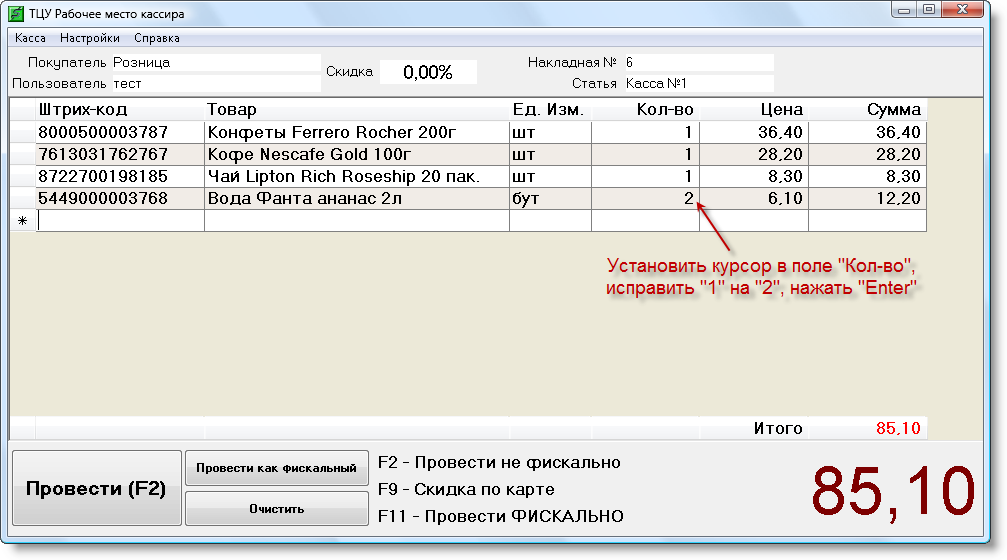
When entering the check is finished, press the button on the keyboard "F2"

In the received from the client, enter the amount that gives the buyer. For
exception of mechanical errors that could allow the cashier to the reception
pay, a button "to bill" will not be activated if the amount received
funds from the customer less the amount of payment.
When "processing" (approval) will print the check (80-mm sample check):
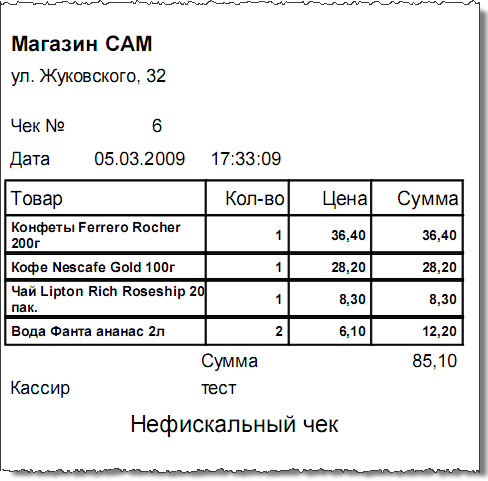
Settings application
To access the settings in the main form, click Settings - Settings ShopDesk

Use the administrator username and password registration system. In the test database username - тест , the password - тест
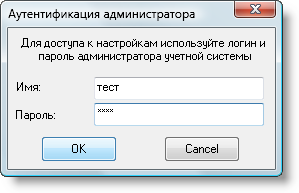
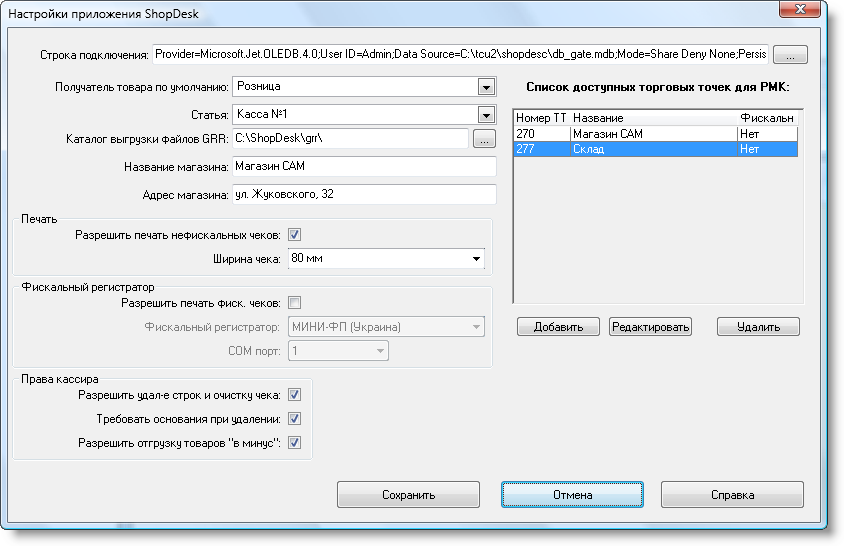
- Connection String - the string
connect to a database that is formed through dialogue 'Internet connection with
the data. "Dialog is called from the button "...". Connect to the database described in
Help Topics Dialog Properties related to data "
- Recipient on the goods
default - the buyer, who will set the cost
waybill. Typically, the buyer uses an abstract "Retail"
- Article --
Group movements of goods and money. More Articles - /helptcu/35000.htm#anc_articles
- Catalog unload files GRR - a local or
network directory in which to accumulate files check sales. Each approved
check for a cashier job is a file with a "grr",
describing the details of the check. These files are stored in a directory from which
Server sales TCU them then reads and performs the necessary wiring.
Server sales should "look" in the same directory - go to your server
Sales, section "Links and Ways", the "Path to import cash checks,
specify the same directory. The catalog can be networked, for example, \\Server\C\grr.
More information about the file format GRR topic help Files
GRR
- Store Name, address of the store - details at the store
printed check.
- Allow printing non-fiscal receipts - the inclusion of a disabling
Printing checks on each authorized check (bill).
- Width check - the choice of size
check for different types of printers.
- Allow printing of fiscal checks - allow or prohibit
Print fiscal checks. If a store is a tax (on the list
available outlets found "Fiscal - yes") and cash operating
place connected fiscal registers, set the box next to allow printing
fiscal receipts. Note - to print fiscal checks required:
- Setting this check box.
- Outlet must be fiscal.
- Check must be approved as a tax.
- Fiscal registrar - the type of fiscal
record
- COM port - a port which is connected to the fiscal Registrar
- Allow deleting lines, and clear the check - during a cashier check boxes are allowed to delete rows from a check and clear the check (prior to the approval of the check). If you removed the check boxes for these activities is prohibited
- Require reason
when you delete - when you remove the lines and cleaning up the check (prior to the approval of the check)
cashier will be prompted to enter a ground for removal. This authority will
stored in the journal Action cashier.
- allow shipment of goods in the negative " --
set checkbox prohibits the inclusion of a check in the goods, which zero or
negative balance on this account system. This right is under
another (the parent) the right to the cashier with a similar name and is described in
Help Topics structure base db_gate , and without which
Work with a cashier can not do.
- List of available outlets for RMK - in
this list are those outlets that are served by job
cashier. That is, the sale of goods is only possible with these outlets, the goods
the remaining outlets will be available. To add a point, click
"Add" and select the necessary outlets. Also, if
need to mark it as a fiscal and save your choice. If the list
outlets will be available without a title, it means that the
outlet is not in the connected database (perhaps it is
from the previous database) and it should be removed. Remove the button "Delete"
pre-allocating it to the list. Remember, shop, you can delete only the
if the balance in the box office (fiscal and non-fiscal) is 0.
Maintenance Fund. Contributions removal tools. Cash Reports.
Workplace ShopDesk cashier keeps the proceeds of all available outlets. In addition to calculating the amount of each check you can bring in funds to implement (for example, at the beginning of the change is made "small change", as well as during the working day any number of times and amounts) as well as removal of funds (at the close of the change or during the working day so how much will be needed). All these operations will be displayed in the X-record, which can be repeatedly done during the working day. To open the cash register, you must select the menu item "Working with the ticket":

Balance of non-fiscal cash outlet "store UMA" at 85,10 (in this example - is the amount of revenue per shift). To make the amount of the cash desk, scroll to the shop and click on "contribute to". For example, make the amount of non-fiscal 50,00 hrn cashier outlet "shop SAM":

After bring in non-fiscal balance of the sum of cash outlet "store AMU" will increase by 50 UAH (up to UAH 135.10).

It is possible to produce X
-report, which will reflect the transaction.
If the X-account can be done repeatedly during the working day, the Z-report is done once, at the end of shifts. It is the totals for all transactions made during the shift: the sum of all contributions, the amount of revenues and the amount of leaching. When you release this report in the system deletes all the "wiring", ie information about the goods sold, issued checks operations bring in and take out funds. Cashier's Office is prepared to work the new shifts. In addition, the release of the report calls for a zero balance at all ticket offices.
prepare cash for closing shifts - will make the balance (135.10 UAH) from non-fiscal cash outlet "store AMU".
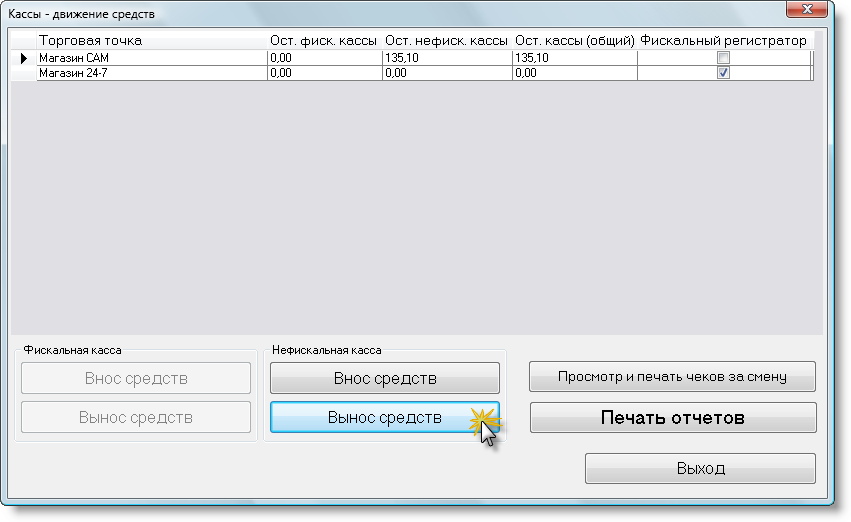

Once the balance in the cash register was a zero, you can make a Z-report. Click "Print Report", do the X-record, then "Z-Report. The report will be placed in print:
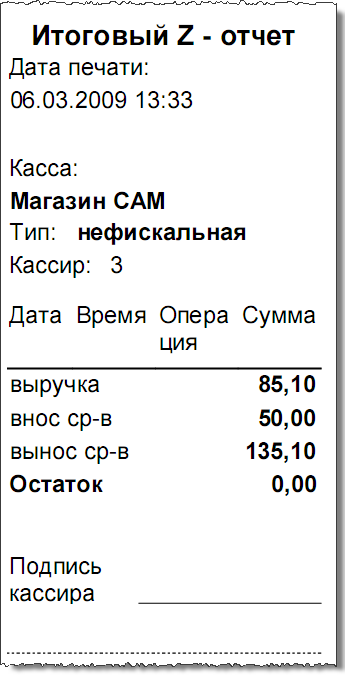
Support discount card
Close integration with the core accounting application system TCU allows flexible pricing policy in respect of clients, ie provide customers a discount. Discount is assigned to each client individually to cart goods back-office accounting system TCU:
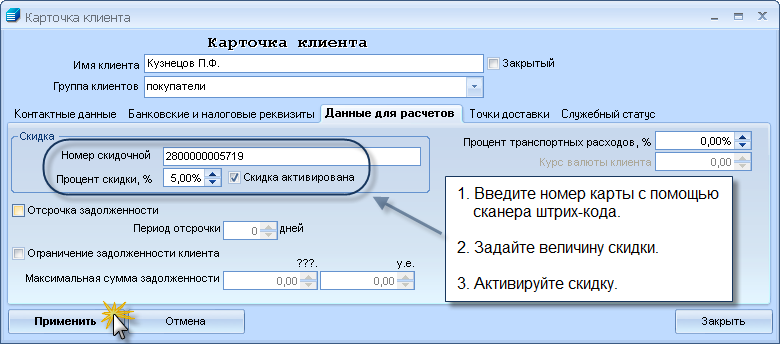
Should be noted that the rebate check is carried out only when you use a discount card in the manual mode, the cashier does not have a chance to fix retail prices.
Consider the example of how the discount card. Introduce products to check:

To enter a discount card, press "F9". Scan scanner, or manually enter the card number.
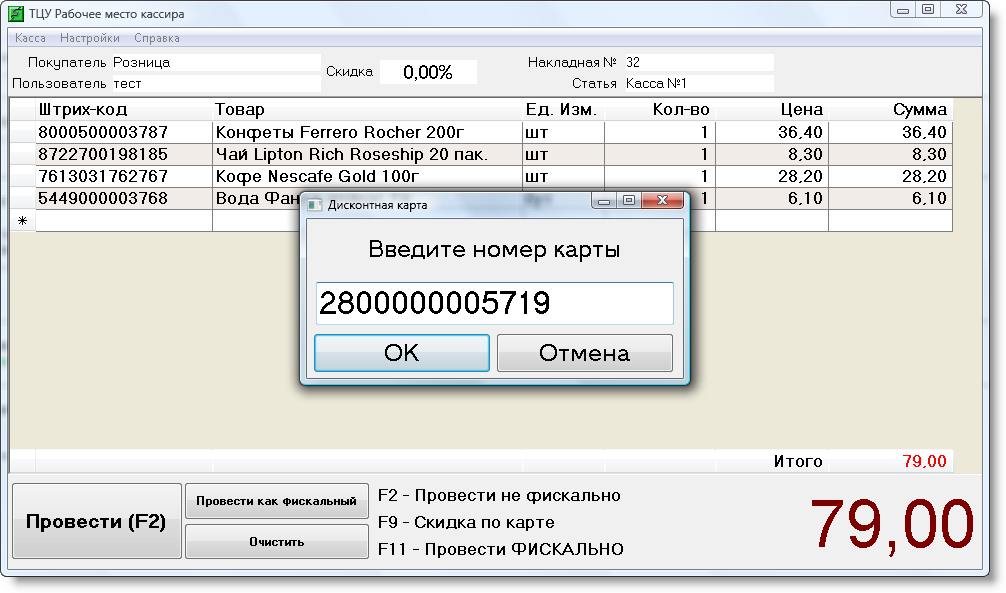

Quick access to bar-code
Practice shows that the cashier at the workplace, in addition to the sale of goods from the shelves, actively carried out the sale of related products such as bags (various sizes), or any other products, with and without bar-codes (bread, cigarettes, chewing, chocolate). In doing so, the cashier for the speed it would be convenient to have a tool that would quickly put in check a product.
In
ShopDesk is possible to fasten the buttons for the normal keyboard barcode. Cashier to press the button associated with any commodity, and the check gets his bar code, for which the normal pattern the system recognizes the goods. Access to the form through the settings menu, "Keyboard" application ShopDesk.

List button keypad and associated products can be printed and placed at the cashier in a conspicuous place. Print can be A4 format or directly to the check printer.
Logging
ShopDesk An important feature is the log of actions. In the magazine
(formed on each day and each cashier separately) recorded
virtually all steps in the recruitment of a cashier check, adjust the number of
sold goods, removal of goods from a list or a full clean-up check.
Fall into the magazine well as the action on to contribute to the cashier and the removal of funds from
cash registers, printing reports, some service information, etc. The log file
format is "csv" and may be open to review by the system administrator
ordinary text editor or Microsoft Excel, or other
application that supports this format tabular data.
More detailed description of all features and options ShopDesk contained in the certificate included in the distribution, as well as online help.