|
 Depending on the wording TCU3 program functionality may be limited, because of what the ribbon and the menu may differ from those listed below. This reference guide describes the features in the wording of "Ultra", which has full functionality. More information about the possibilities of the program - in the Help topic Edition of TCU. Depending on the wording TCU3 program functionality may be limited, because of what the ribbon and the menu may differ from those listed below. This reference guide describes the features in the wording of "Ultra", which has full functionality. More information about the possibilities of the program - in the Help topic Edition of TCU.
|

This ribbon provides access to the types of transactions that can be drawn from documents, lists and reports.
Group "Fast"
| • | Creation - the drop-down menu provides standard operations to work with commodity and cash instruments, as well as access to directories. |
| • | Refresh - update the current list, table. Same as pressing F5. |
| • | Show line filter - enables / disables the filter string under the heading of the table. More information about the filters - in Help "Filters" |
Group "Documents"
| • | Edit - opens the list of selected Document for editing (right governed by permissions of the user) |
| • | Conduct - adoption of the document (right is regulated by permissions of the user) |
| • | Rollback - cancellation of the approved document (right is regulated by permissions of the user) |
| • | Delete - to delete a document from the list of documents (law governing the settlement of the user) |
| • | Check point - to set the reference point. Documents previously approved, are unavailable for editing. The right to establish a control point has only a system administrator |
| • | Prepare to print - display the printed document form |
Group "Exchange"
| • | Export - export the database for remote working place cashier. When used in conjunction with the application ShopDeskRemote ANDRIY.CO |
| • | Import - Import of documents from an integrated solution for document exchange. |
Group "Flags"
Check boxes allow you to note document in the list, denoting the degree of importance
Group "Special"
| • | Clear base - clean database. After cleaning for safety button becomes available. To repeat the treatment, it is necessary to system settings again install the appropriate box. |
| • | Import entries from TCU1 - by data import from a database TCU1 |
| • | Print this list - print a table of the active form. |
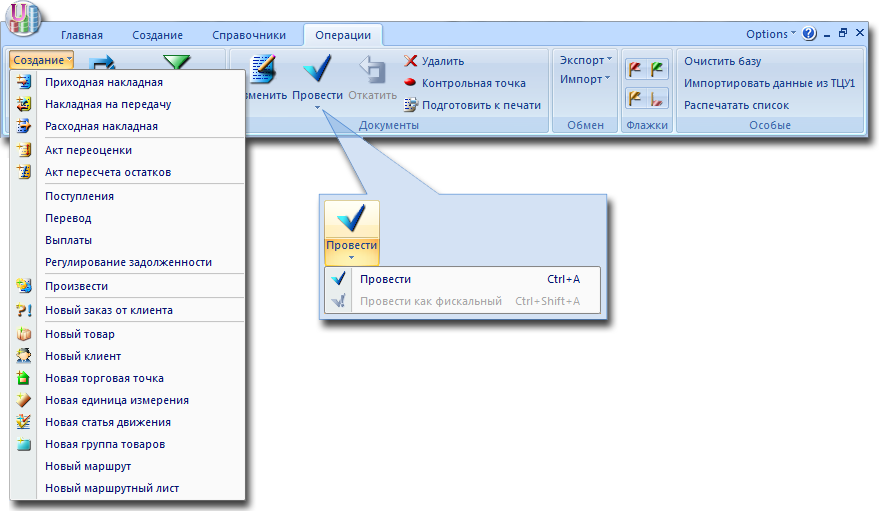
|







